Ever clicked on a mailto: link in an email in Outlook on Windows 8 and get taken to the native mail client? Do you want to switch the default email client to outlook?
When you install Outlook on Windows 8, you would think that it would register itself for all of the default formats that it can handle, and one of the most obvious of those would be the default mail client. That said, the Office installer does not do this and the end result is that if you click on a mailto: link in an email, Windows will switch out to the new modern UI and mail application, which is usually never configured if you are using Outlook on the desktop. To get Outlook configured so that it can use itself, we simply have to register Outlook as the primary application for the mailto: protocol. The following steps will take you through the process:
- Open the Default Programs control panel application (you can find it by using Search)
- Click the “Set your default programs” option.
- Select “Outlook (desktop)” from the programs list, then click on “Choose defaults for this program”.
- Scroll down to the Protocols list and turn on the MAILTO protocol.